Opening Digital Content
When you have selected the content you’d like to open on the OI Reader, it will download to your device, and then you can open it. Once you have opened the content, the landing or “home” page of the content will look something like this:
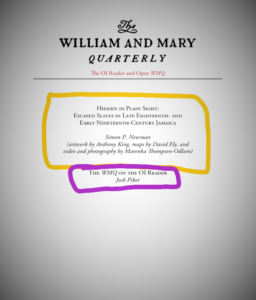
Highlighted in yellow is the link to the article. Highlighted in purple is a supplement to the article. While this particular article only has one supplement, other articles will have multiple.
To view the article, podcast, or supplemental materials, simply click on the title of the content you’d like to view. It will open in a new window, as shown below. The Newman article is on the left; Josh Piker’s blog post is on the right.


Simon Newman’s article opens within the OI Reader. Josh Piker’s post opens in a new page. When readers are finished perusing any document or post that opens in a new page, they must click the blue “Done” in the top left-hand corner to exit the screen.
The OI Reader and its content can be broken down into several navigational features.
Please click on any of the buttons below for a guide to these main features and their functions.
For the following tutorials, we will use Simon Newman’s digital William & Mary Quarterly article, entitled “Hidden in Plain Sight: Escaped Slaves in Late Eighteenth- and Early Nineteenth-Century Jamaica.” This exclusive digital-only article is free to download on the OI Reader.
General NavigationNotesInteractive Maps & ImagesAudio & Video Clips
