Notes
The “Notes” section of the app is a sidebar on the left-hand side of any article, chapter, or piece of writing opened in the OI Reader. Readers can compile their notes using this sidebar as they progress through the text. To do so, simply tap the grey area and use your phone or tablet keypad to type a note.
Readers also have the option to email their notes to themselves, delete a note, or clear all notes. Notes can be written, emailed, and cleared multiple times. The image below shows these options, highlighted in blue.
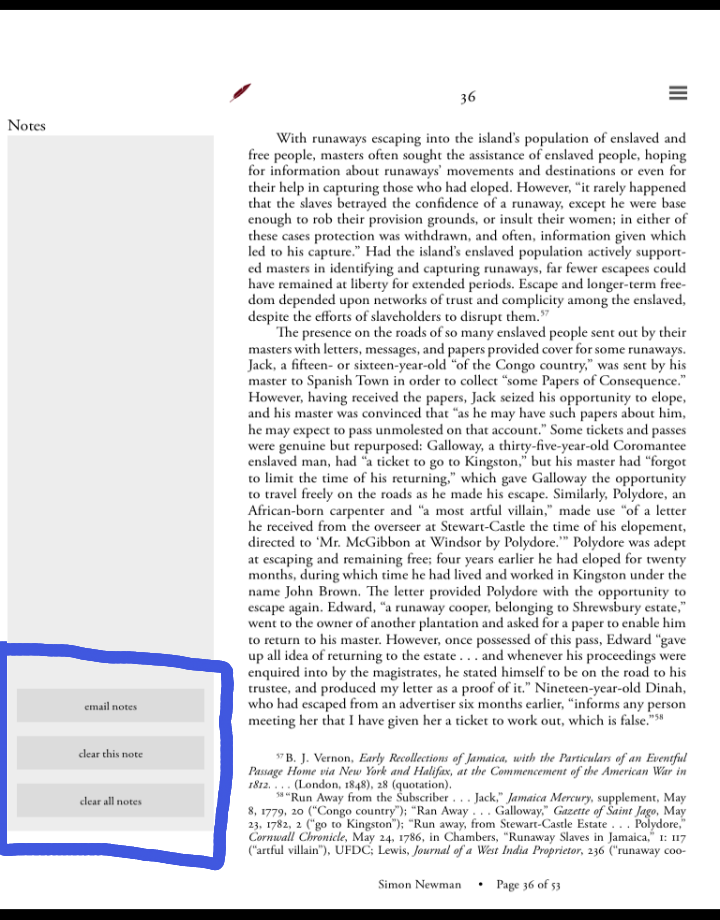
To toggle the “Notes” section on or off, click the small quill pen icon just above the right-hand side of the notes sidebar. This either collapses the notes or enlarges them for use.
Below, the quill pen circled in yellow shows the “Notes” toggle on, while the quill pen circled in red shows it in the off position.
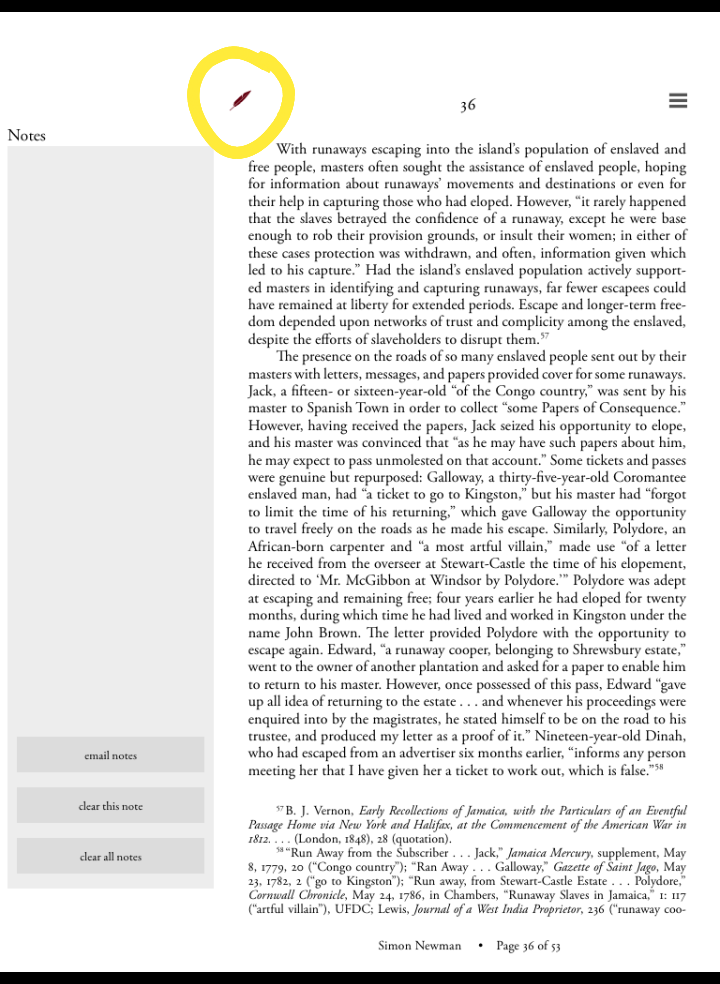
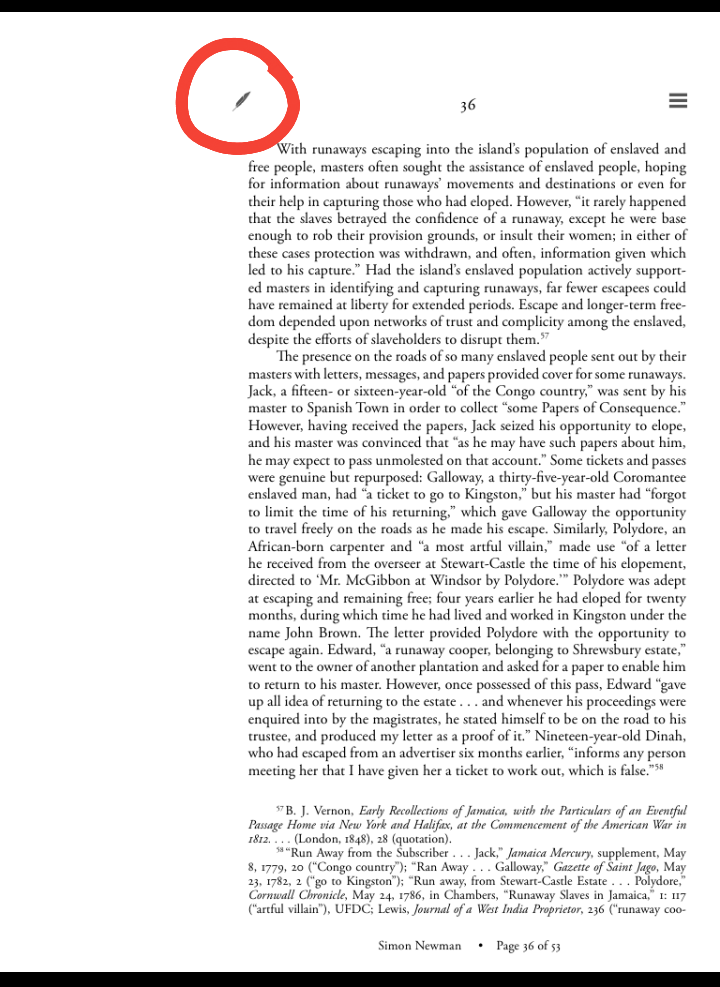
The OI Reader and its content can be broken down into several navigational features.
Please click on any of the buttons below for a guide to these main features and their functions.
For the following tutorials, we will use Simon Newman’s digital William & Mary Quarterly article, entitled “Hidden in Plain Sight: Escaped Slaves in Late Eighteenth- and Early Nineteenth-Century Jamaica.” This exclusive digital-only article is free to download on the OI Reader.
Opening Digital ContentGeneral NavigationInteractive Maps & ImagesAudio & Video Clips
